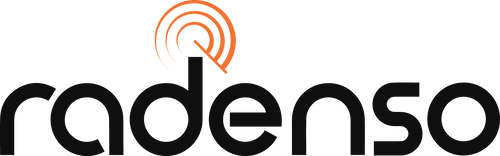Radenso DS1 Android Update Instructions
Android update instructions:
Enabling Bluetooth on DS1:
- Go into the Menu settings.
- Go into “User Preference”
- Go to “BT” (this is Bluetooth) and set it to “On”.
- Press the menu button to go back to the “User Preference” menu.
- “BT Pairing” will appear below “BT”
- Go to “BT Pairing” then select “Pairing Set”
-
It will display “Pairing DS1@XX” (after the @ sign, this is the name of your device)
a. Side note: Pairing will stay active for 30 seconds. Once timed out, it will show “Pairing Fail” - If successful, the DS1 will show “Pairing Successful”
Pairing DS1 to Radenso Nexus App:
- Download “Radenso Nexus” on Google Play.

- Start Bluetooth pairing on the DS1 device.
- On the Nexus app, click on “Refresh” and look for your device.
- Once your device has been selected, your Android device, it will prompt “Bluetooth pairing request”.
- Select “Pair” on the prompts on your Android device.
- If the device is paired, the DS1 will display “Pairing Successful”.
- Select your DS1 under the “Devices” list to connect to it.
Updating Firmware using Radenso Nexus App:
- Open the Radenso Nexus app and connect to the DS1 via Bluetooth.
- Click on “Update DS1” on the Nexus menu.
- If the current version is different from the update available, click on “Start Update”.
- Once completed, reboot the app and DS1 and confirm the firmware version by going back to the update menu option on the Radenso Nexus app.
- Side note: If the device or phone turns off or loses connections, you might need to do an update in recovery mode to fix any corrupted files from interruption using a Windows PC.
Google Play and the Google Play logo are trademarks of Google LLC. MacOS, Mac and the Mac logo are trademarks of Apple Inc., registered in the U.S. and other countries.