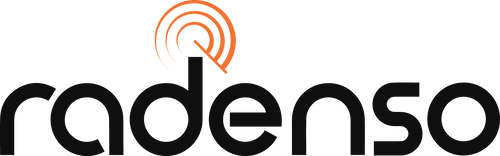Radenso DS1 Windows Update Instructions
Update Tool: v1.02
Firmware: v1.21 released 10/02/2025
Camera Database 12/02/2025
Complete Installation with Firmware File (compressed folder): Download
- If this is the first time you’re updating your DS1, download this file.
Current Firmware File (.bin file): Download
- Download this file instead if you’ve already installed the driver and updater program.
Step 1
Please do not plug your DS1 in until Step 5.
Download the compressed file linked above, which includes all files needed to update your DS1. Please do not move forward until you unzip/extract this folder. The update will not function correctly if the files are not extracted.
If you’ve already installed the program previously, skip to step 4 and locate the “Current Firmware File” you downloaded instead.

Step 2
Open the “Drivers” file within the folder after its extracted, and double click the driver necessary for your version of Windows to install it. In most cases it will be the following file:

Step 3
Go back to the main folder, which you can do by clicking the back arrow on the window. Double-click the Radenso Download Tool Setup file to open the updater.

Step 4
Check the box next to “auto connect”. The text to the right of it should change to “Searching”. Move down to the section titled “Download File” and click the “Open” button.



Step 5
Plug in your Radenso DS1 to your PC's USB port. Please note, beginning with v1.09 firmware and later you will immediately press and hold the "-" and "+" volume buttons simultaneously on top of the Radenso DS1 to enter firmware update mode.
Having Trouble?
Most often, failed updates stem from the following problems:
- The compressed folder not being extracted prior to installing drivers or the update program.
- Two (or more) instances of the update program running at once.
If the update program isn’t recognizing the DS1 when you plug it in, or the update is failing, please close all open files related to it including the program itself, and start from step one to make sure the files are extracted and one instance of the program is running.
If you’re still experiencing issues, please call Radenso support at 1-888-723-3676. Before you do, it would be helpful to our technicians if you can locate the following remote access tool on your computer: Windows Quick Assist.You can do so by searching for it in the Windows search bar on the toolbar at the bottom of your screen, or using the key combination on your keyboard: Ctrl + Windows key + Q.