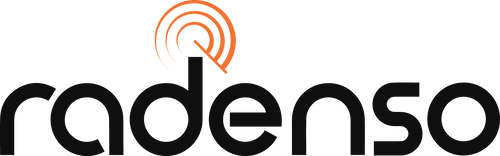Radenso SP Firmware Update
How can I find out which firmware version my Radenso SP has?You can discover your firmware version using two easy methods:
Menu settings:
When you access the menu, press Vol- to go back in the menu until it displays "FW VER :" That is the version currently installed on your SP.
Radenso SP Firmware Update program:
You can also connect the Radenso SP to your PC and use the Radenso SP Firmware Update Tool to display the firmware version.
Please note: If the latest version of firmware is already installed, you do not need to update your Radenso SP.
Radenso SP update instructions:
Please wait until Step 5 to plug in your Radenso SP.
Step 1
Download the driver below that corresponds with your version of Windows. After downloading, make sure to unzip/extract the driver file before installing the driver. More information on unzipping/extracting files here: How to Zip/Unzip Files
Double click the driver file once you extract the file to install, and follow the prompts.
Note: Once the driver is installed, you do not need to reinstall it for future updates.
Step 2
Download the firmware update tool by clicking the following link. Once downloaded, make sure to unzip/extract the files before opening:
Update Tool Download Link
Latest Version: v1.10 released 5/1/18
Step 3
Download the firmware update file. You don’t need to open this file after downloading.
Update File Download Link
Latest Version: 1.14 released 5/1/18
Step 4
Open the firmware update tool, and click the “Open” button in the 3rd section on the window. In the file explorer window that pops up, locate the firmware update file you downloaded in the previous step, select it, and click “Open” at the bottom of the file explorer to insert it into the update tool.
Note: The update file will have a .bin extension, and will likely be in your “Downloads” folder.
Step 5
Plug in your detector with the USB cable provided, make sure the update tool says “Connected” at the top, and click “Begin Firmware Update” at the bottom. Once the update is complete, a window will pop up letting you know it has finished, and you can unplug the detector.