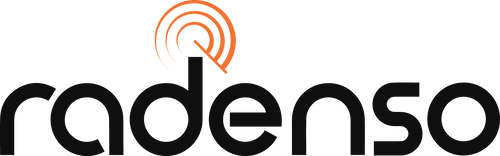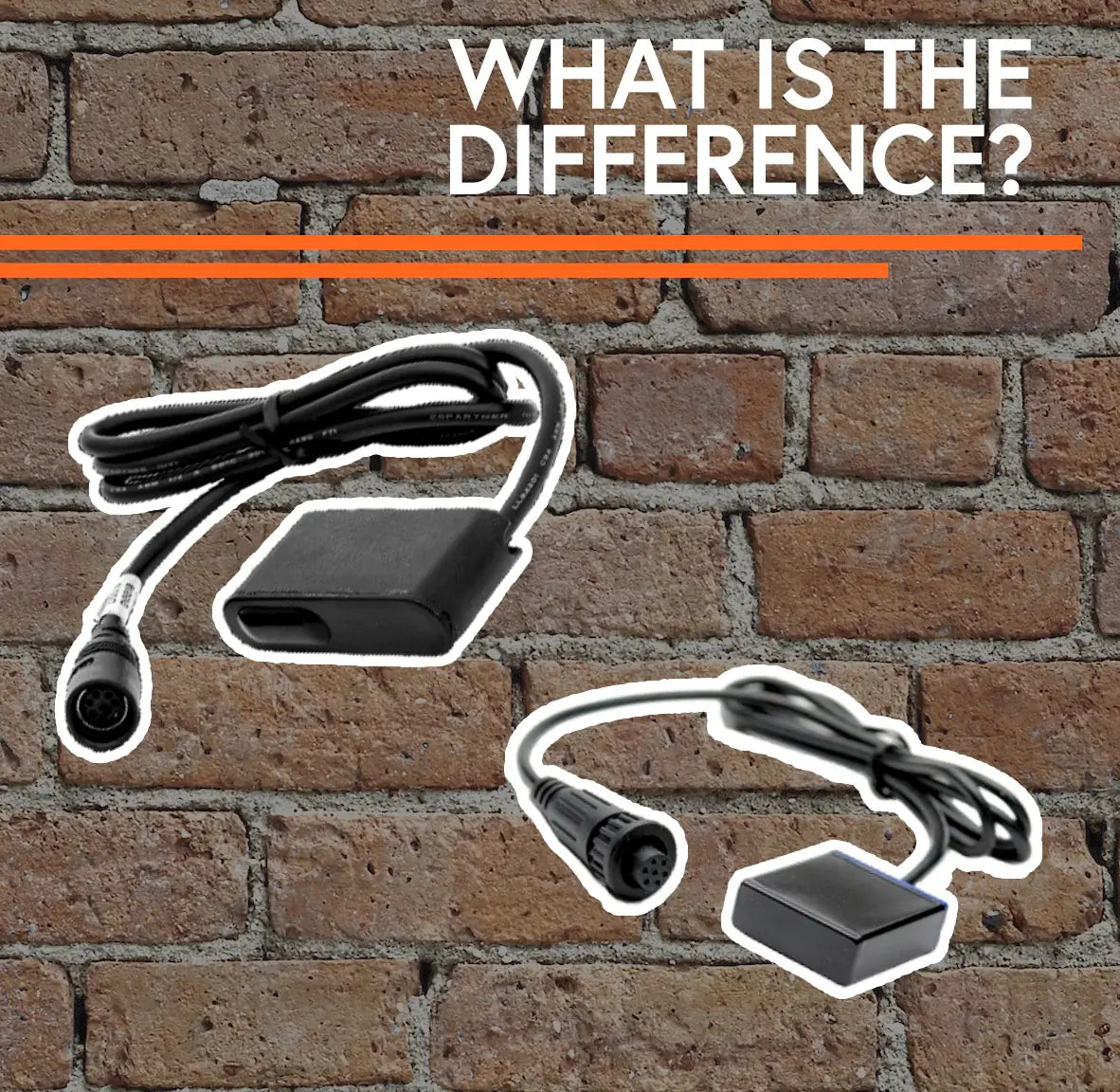Is Your Radar Detector Not Working? 6 Common Radar Detector Mistakes

While using a radar detector is generally pretty easy, there are definitely some things that can trip you up. Since the point of buying a radar detector is to increase your driving enjoyment by preventing tickets, we need to make sure that you are 100% protected in order to make that happen! To ensure that’s the case, let’s review a few of the more common issues that we see pop up in our support system.
1. Using a 3rd party power adapter
This is a mistake that we see most commonly on the Radenso Pro M since it uses a “barrel plug” connector that is similar to that found on many different electronics. A barrel plug is just a type of connector that various companies use to attach a power cord to their devices, but the connector itself does not determine the type of power (what voltage and amperage) is supplied to the device – that part is done by the part that plugs into the car’s power port.
Due to this, it is possible to have a power adapter from a different brand or product that physically fits into the power port on the Radenso Pro M, but supplies an incorrect type of power for it. That’s not good! In extreme cases, the Pro M can be permanently damaged by being supplied with the wrong voltage, and we have seen isolated incidences where the detector would power on but not alert to any radar threats. This happens when the detector is powered by an adapter that cannot supply enough current.

In short, to make sure you are always protected and don’t damage your device, we only recommend using the factory-supplied Radenso power adapter with your radar detector.
2. Trying to use a USB cord for power
One of the important benefits of buying a Radenso radar detector is that we offer free software and red light camera database updates. To make your life easier when it comes time to update, every Radenso radar detector is shipped with an included USB cord that you can use to update the firmware.
One thing we often see is that since users are accustomed to charging their phones with USB cords, they assume radar detectors can be charged or powered via USB as well. That’s not the case – the USB port on your Radenso radar detector is strictly used for software updates. There is no need to use the USB cable while in the vehicle; simply power the unit with the included power adapter.

When you do go to update your detector, here is one handy tip: When you plug in the USB cable to your computer, the screen on the radar detector will not light up – but that’s ok, the detector can still talk to the computer. Don’t be alarmed if you don’t see anything on the screen when the detector is plugged in to your computer via USB.
3. Running incorrect settings
This one’s easy – if you are having problems with false alerts, please make sure that you are using the settings that we recommend. All Radenso detectors are shipped with country-appropriate settings that we have put a lot of time and thought into testing out for you. Altering the settings may increase false alerts or reduce performance.
If you do alter the settings and wish to return back to the original ones, we made it easy for you – just perform a factory reset from the detector’s menu and all of your settings will be restored.
4. Not updating firmware
Like everything else with technology, radar detectors are getting more and more advanced every day. Just like your phone and computer have frequent software updates, most radar detectors will have several software updates over the course of each year.
These updates can give you various benefits, including bug fixes, improved performance, and new features. As a result of this, we really recommend staying on top of your firmware updates! We wouldn’t want you to miss out on a better experience due to running old software.
5. Your radar detector is not mounted properly
Keeping this short and sweet, you want to mount your radar detector horizontal, level, and behind clear glass. We have an entire article dedicated on how to properly mount your radar detector, so check that out for more detailed information on this topic.
6. Confusing user Point of Interest (POI) and GPS Lockouts
User Point of Interests and GPS Lockouts are similar in that they both let the user mark a location using GPS data, but that’s where the similarity ends!
The fundamental purpose of a GPS Lockout is to eliminate false alerts from a stationary object like a speed sign or an automatic door opener. You can do this by pressing the mute button for two seconds while the false alert is occurring.
In contrast, the purpose of User POIs is to have the detector alert you when you approach something you mark as “of interest” – for example, common police hiding spots, a dangerous pothole, or generally anything you want to be reminded of the next time you drive by. To create a User POI, just press and hold the POI button for two seconds.

If you accidentally create a POI or GPS Lockout and wish to delete it, you can delete just that individual mistake, or delete ALL POIs or Lockouts on the detector. To individually delete a lockout or POI, drive to the location that you accidentally marked and wait until you are alerted. While being alerted, do the same process you did to mark it in the first place (hold the button for two seconds). This will delete that individual location.
To delete all POIs or lockout locations, enter the menu of your detector and scroll to either “Delete All POI” or “Delete all Lockouts” in the menu. Select this option, and all POIs and lockouts will be removed from your detector.
We hope this article helps you get the most out of your radar detector! To see more helpful articles and videos, please subscribe to our Radar University YouTube channel and mailing list to be notified when we publish new content!